Hiya! the purpose of this blog is my collection of some interesting tips and link that I discover on the net, and some my EIAS3D test, please forgive for the poor English.
Showing posts with label Tips and Tutorial. Show all posts
Showing posts with label Tips and Tutorial. Show all posts
Friday, December 07, 2007
Thursday, November 29, 2007
EI7 tips from Ian (halfworld)
some tips about the new HDRI and multilayer Rendering, from Ian post on CGTalk, here are the link.
Friday, April 06, 2007
Import into EIAS, idealy 3ds!
just a note of memo .3ds is a better route to import UV model from others into EI, all UV and group are bring in nicely... and Blender can act as PC's Object2Fact! model from any package with UV, Bring into Blender, Than Export to .3ds, import into EI with skip file validation Check! thats all! NO PROBLEM AT THE MOMENT!!!
Sunday, January 21, 2007
creating shadow in a glow object
a thread in cgtalk showing how to create shadow in a glow object, and a tips of using negative shadow to achieve that...
Thursday, November 16, 2006
Christobal Tutorial "texturing and postproduction concept"
A tutorial from Christobal Vila from etereae studios
Link
Link
Wednesday, November 08, 2006
Friday, October 27, 2006
Friday, August 25, 2006
Friday, August 18, 2006
Renderama Slave tips
A discussion in cgtalk regarding about setting render slave...
a reply by Ryan Mininger (gdogfunk)
-----------------------------------------------------------------------------------
The way I set up multiple render slaves on a multi-processor machine is the following:
1) Create a folder called 'Slave1' and copy the EI sockets, EI shaders, and EI resources folders, Renderama Slave, and Camera apps to this new folder.
2) Launch camera from this new slave folder and set your memory preferences.
3) Duplicate the 'Slave1' folder and rename 'Slave2'.
4) Launch the Renderama Slave app from the second folder and choose a different port number...something like 1617. I usually just increment my port numbers...1616, 1617, 1618, 1619, etc...
5) If you want autostarting slaves on OSX, you need to add the Renderama Slave apps under your 'Accounts' settings under the Users in the system prefs...On the PC, you just add an alias to the startup folder for each Renderama Slave app under the Docs and Settings folder in Windows Explorer.
6) In Renderama, add your new IPs to the list...192.168.1.201:1616, 192.168.1.201:1617...etc.
Oh...and if you are doing this on the PC, I found I had to rename the Renderama Slave app in the second folder to Renderama Slave2, as well as the other resource file so Windows see 2 different apps.
Also remember that you need to have all plugins on each of the slaves for the appropriate operating system. Some plugs are not net render friendly and others have certain setup parameters....you'll have to look at any thir-party docs to see if this applies in your case.
I also set my PC that aren't hooked up to monitors to just obtain the IP manually and I tell it what IP to be...that way the slave list never changes and I know which slave is which if any have errors.
There might be better ways to do this, but this is how I setup my farm in my office.
Hope this helps!
Ryan
-----------------------------------------------------------------------------------
additional input from Matthoff
-----------------------------------------------------------------------------------
"1) Create a folder called 'Slave1' and copy the EI sockets, EI shaders, and EI resources folders, Renderama Slave, and Camera apps to this new folder. "
Also make sure you copy the EI Shared Memory Lib.bundle file.
Make sure the new folder isn't a subfolder of the main EI folder.
-----------------------------------------------------------------------------------
a reply by Ryan Mininger (gdogfunk)
-----------------------------------------------------------------------------------
The way I set up multiple render slaves on a multi-processor machine is the following:
1) Create a folder called 'Slave1' and copy the EI sockets, EI shaders, and EI resources folders, Renderama Slave, and Camera apps to this new folder.
2) Launch camera from this new slave folder and set your memory preferences.
3) Duplicate the 'Slave1' folder and rename 'Slave2'.
4) Launch the Renderama Slave app from the second folder and choose a different port number...something like 1617. I usually just increment my port numbers...1616, 1617, 1618, 1619, etc...
5) If you want autostarting slaves on OSX, you need to add the Renderama Slave apps under your 'Accounts' settings under the Users in the system prefs...On the PC, you just add an alias to the startup folder for each Renderama Slave app under the Docs and Settings folder in Windows Explorer.
6) In Renderama, add your new IPs to the list...192.168.1.201:1616, 192.168.1.201:1617...etc.
Oh...and if you are doing this on the PC, I found I had to rename the Renderama Slave app in the second folder to Renderama Slave2, as well as the other resource file so Windows see 2 different apps.
Also remember that you need to have all plugins on each of the slaves for the appropriate operating system. Some plugs are not net render friendly and others have certain setup parameters....you'll have to look at any thir-party docs to see if this applies in your case.
I also set my PC that aren't hooked up to monitors to just obtain the IP manually and I tell it what IP to be...that way the slave list never changes and I know which slave is which if any have errors.
There might be better ways to do this, but this is how I setup my farm in my office.
Hope this helps!
Ryan
-----------------------------------------------------------------------------------
additional input from Matthoff
-----------------------------------------------------------------------------------
"1) Create a folder called 'Slave1' and copy the EI sockets, EI shaders, and EI resources folders, Renderama Slave, and Camera apps to this new folder. "
Also make sure you copy the EI Shared Memory Lib.bundle file.
Make sure the new folder isn't a subfolder of the main EI folder.
-----------------------------------------------------------------------------------
Wednesday, April 12, 2006
XP: distribute position evenly
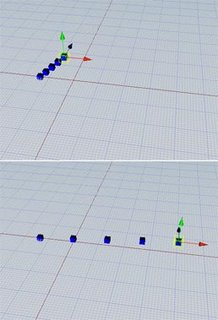 Just play around with XP, discover a way to distribute some object position evenly, there should be some other easy way with using variable, but this is what I can think of...:)
Just play around with XP, discover a way to distribute some object position evenly, there should be some other easy way with using variable, but this is what I can think of...:)This script will need 5 cube, using calculation to locate the length between the first cube and the last cube, than divide the length evenly to fit the other cube, here are the script...
distanceX=cube05.Position.X-cube01.Position.X; distanceY=cube05.Position.Y-cube01.Position.Y; distanceZ=cube05.Position.Z-cube01.Position.Z; cube02.Position.X=(cube01.Position.X+(distanceX/4)*1); cube03.Position.X=(cube01.Position.X+(distanceX/4)*2); cube04.Position.X=(cube01.Position.X+(distanceX/4)*3); cube02.Position.Y=(cube01.Position.Y+(distanceY/4)*1); cube03.Position.Y=(cube01.Position.Y+(distanceY/4)*2); cube04.Position.Y=(cube01.Position.Y+(distanceY/4)*3); cube02.Position.Z=(cube01.Position.Z+(distanceZ/4)*1); cube03.Position.Z=(cube01.Position.Z+(distanceZ/4)*2); cube04.Position.Z=(cube01.Position.Z+(distanceZ/4)*3);
Anyone found better way to achieve the same task, please let me know...
Sunday, March 05, 2006
Igor's GI tips
Igor has post a GI tips on this CGtalk thred
http://forums.cgsociety.org/showthread.php?t=324785&page=1&pp=15
read:
1. Use "Show Samples" diagnostics, let GI shows where are problems
2. Start from maximal simple settings:
- GI: 1 bound, Secondary Rays = 0, Sampling 8x8
- single Light with buffer shadow
- no AA
3. Increase AA (step by step) and see results with "Show Samples". Check geometry in areas are filled with red color. Things like leaves, grass, polygons hairs etc. are heavy for GI always and anywhere cause their geometry is "scattered" that makes GI interpolation technique ineffective. Maybe it makes a sense to exclude such groups from GI calculation
4. Replace buffer shadow with soft ray-trace shadow (not a big speed happy itself). We agree with Ian: GI + dome is a possible but imho not a lucky combo. Adding a light with GI Mode = Exclusive (no shadow) often is much better and faster if you need rid of dark areas
Thanks Igor
http://forums.cgsociety.org/showthread.php?t=324785&page=1&pp=15
read:
1. Use "Show Samples" diagnostics, let GI shows where are problems
2. Start from maximal simple settings:
- GI: 1 bound, Secondary Rays = 0, Sampling 8x8
- single Light with buffer shadow
- no AA
3. Increase AA (step by step) and see results with "Show Samples". Check geometry in areas are filled with red color. Things like leaves, grass, polygons hairs etc. are heavy for GI always and anywhere cause their geometry is "scattered" that makes GI interpolation technique ineffective. Maybe it makes a sense to exclude such groups from GI calculation
4. Replace buffer shadow with soft ray-trace shadow (not a big speed happy itself). We agree with Ian: GI + dome is a possible but imho not a lucky combo. Adding a light with GI Mode = Exclusive (no shadow) often is much better and faster if you need rid of dark areas
Thanks Igor
Friday, December 09, 2005
Create Sun without any Texture Map or Shader
and some test I've Done...
1. two (or more) radial light in same position with glow and ray turn on, try glow set to inner radius 100, outer radius 120
2. one white glow colour, one yellow/red glow colour (with glow radius slighty bigger than the white light)
3. point to 2 smoker with different setting, rotate the smooke in different speed (slowly).
Movie | Movie02 | Project Download
1. two (or more) radial light in same position with glow and ray turn on, try glow set to inner radius 100, outer radius 120
2. one white glow colour, one yellow/red glow colour (with glow radius slighty bigger than the white light)
3. point to 2 smoker with different setting, rotate the smooke in different speed (slowly).
Movie | Movie02 | Project Download
Subscribe to:
Posts (Atom)
